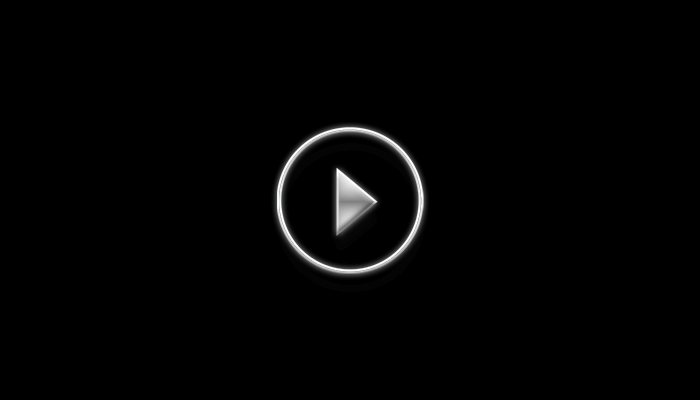How to Use Creative Team Sections V1.0

File Structure
1 ) All-team-section-01-to-10.json file which contains all layouts or Individual layout JSON file
2 ) License.txt
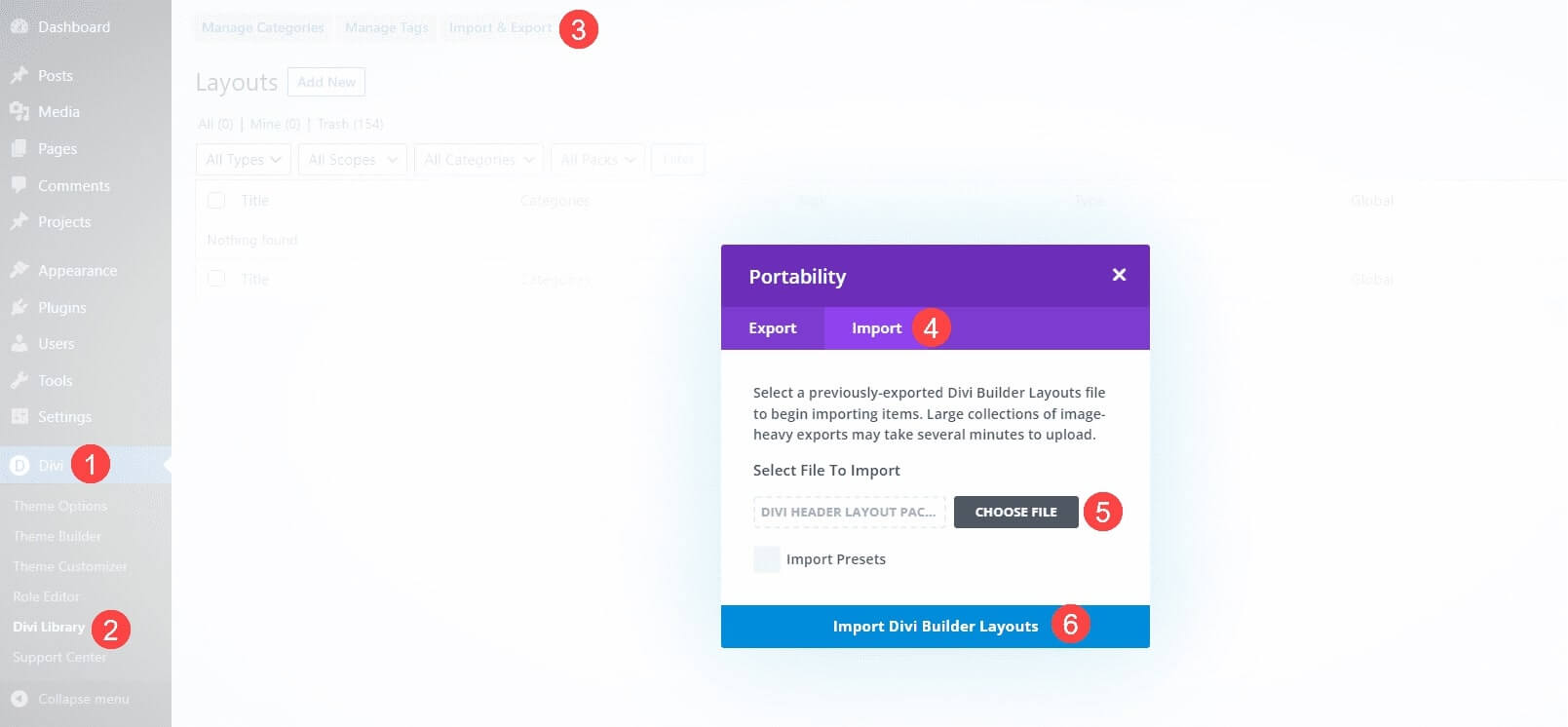
Step 1 - Importing Divi Layouts In Divi Library
1. Go to WordPress Dashboard ⇾ Divi
2. Divi ⇾ Divi Library
3. Click the Import & Export
4. Select the Import tab.
5. Choose an Individual layout JSON file or Select the All-team-section-01-to-10 JSON file (which contains all layouts).
6. Click on Import Divi Builder Layouts
Note : They’re labeled and named according to their categories, so they’re easy to identify.
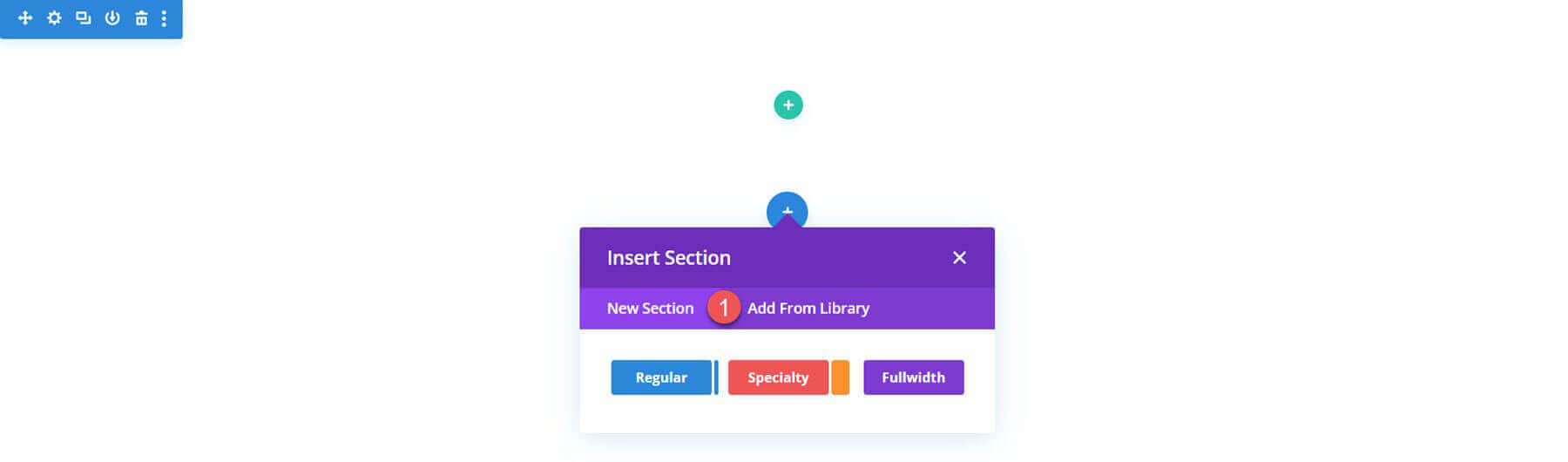
Step 2 - Apply Divi Library Layouts to Your Page
1. Create a page (go to Pages → Add New) or edit an existing one
2. Use The Divi Builder
3. After choosing the Divi builder option, it will display 3 choices from which to select, “BUILD FROM SCRATCH”
4. Click the portability Blue Plus Icon To Add New Section then select Add From Library
5. Locate your layout, then click the Use This Section button to load the layout.
Note : They’re labeled and named according to their categories, so they’re easy to identify.
Frequently Asked Questions
Problems importing the layout?
If the importing process stops at 100%, or you have another problem, please make sure that you deactivate security plugins like Word fence while importing. Then it should work fine.
YouTube Tutorials (Installation Guide)
Explore our Video Guides for In-Depth Divi Layout Customization & Installation
Customer Support
If you encounter any issues, please don’t hesitate to get in touch with us.
Technical Support – Submit A Ticket
Email Support – support@layoutdivi.com or layoutdivi@gmail.com
Custom Job Inquiry – layoutdivi@gmail.com