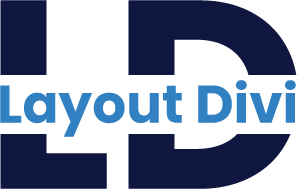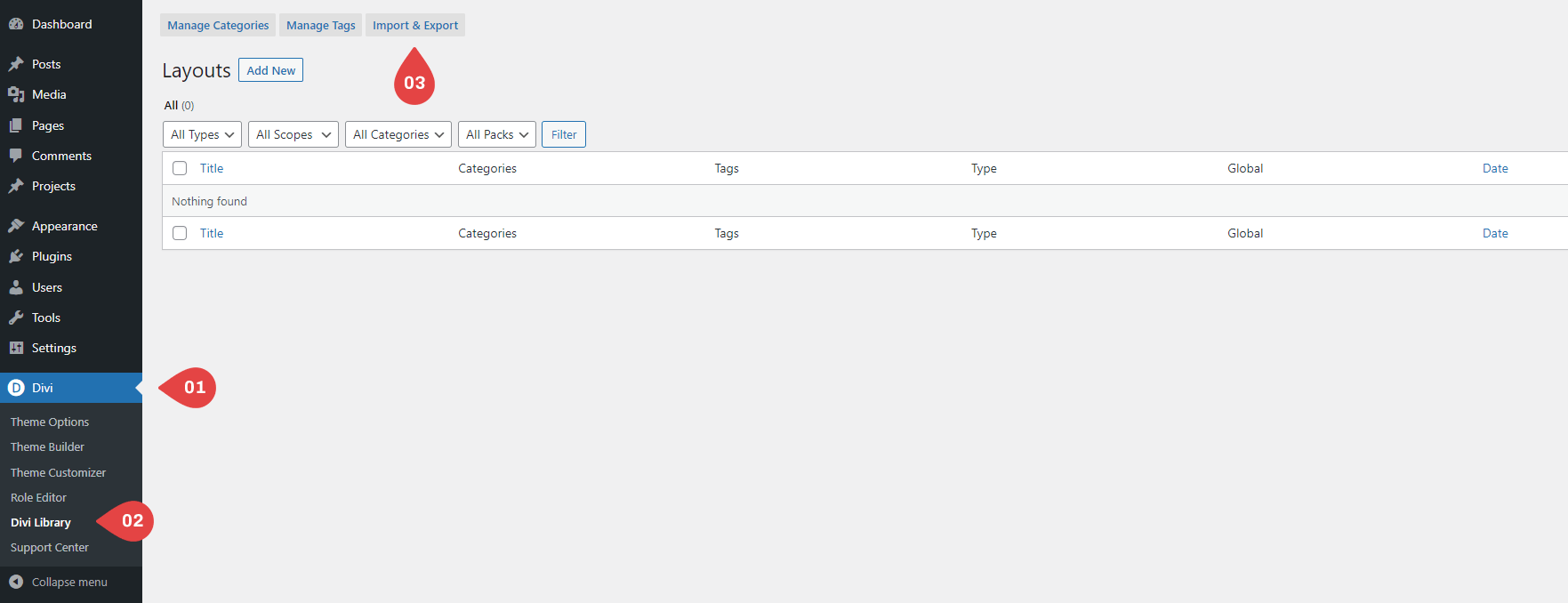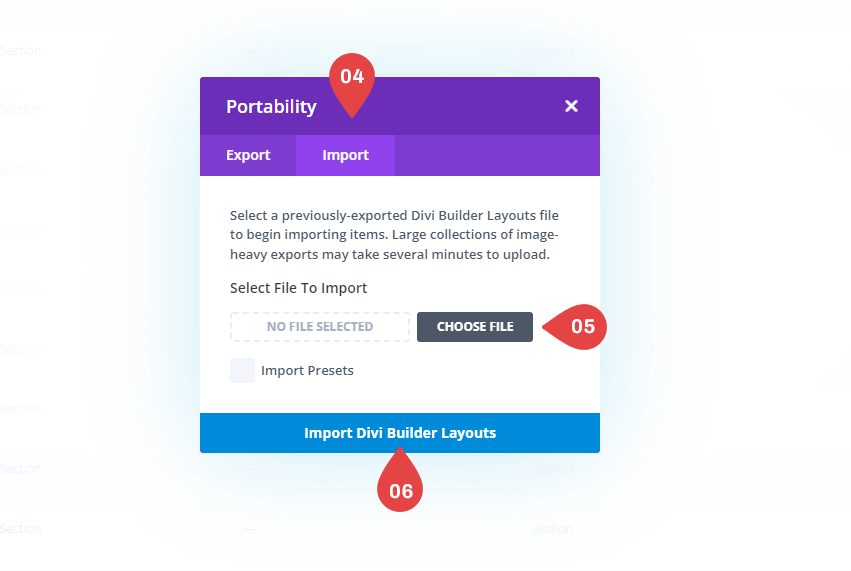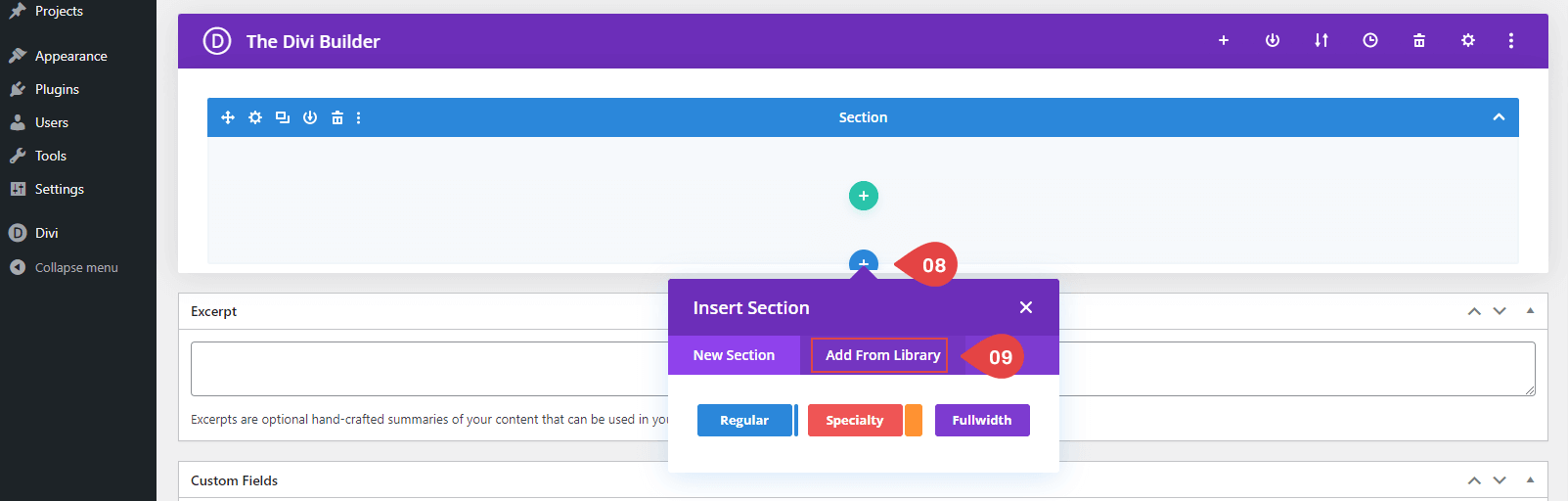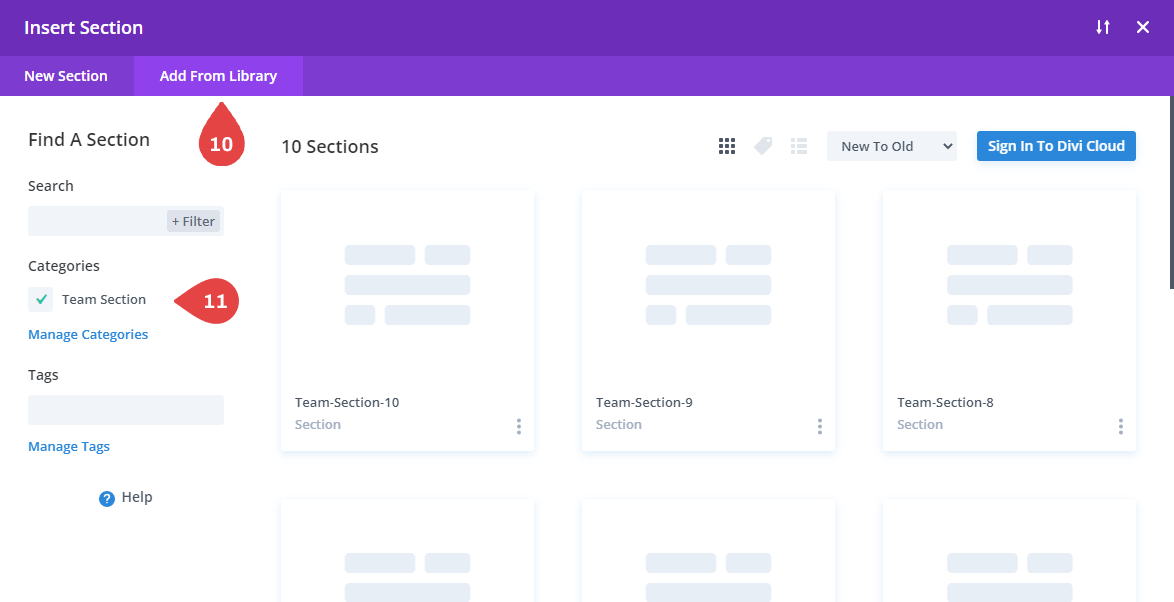Divi Filterable Portfolio Module Bundle Documentation
Inspirational designs, and graphic elements from the world’s best designers.
File Structure :-
1 ) license.txt File
2 ) all-filter-portfolio-01-to-10.json File (For All Section) and Individual section.json File
Setting Up WordPress Projects:
Importing Divi Library Items : -
– Navigate to Divi > Divi Library
– Click on ‘Import and Export tab.
– Select ‘Import’ from the ‘Portability’ pop up
– Click ‘Choose File’ and select the JSON file from your computer
– Once the JSON layout is selected, click ‘Import Divi Builder Layouts’ and wait for the import process to complete.
– The layouts will be imported to your Divi Library.
How To Use Divi Library Items ?
– you can add the saved item to a new page via the “Add From Library” tab when adding a new section to your page.
Frequently asked questions :-
Problems importing the layout?
If the importing process stops at 100%, or you have another problem, please make sure that you deactivate security plugins like Word fence while importing. Then it should work fine.
Installation & Usage :
How to change color in Divi CTA Section
Change the Column Count Section
Need Any Help?
If you need any help or have any questions please contact our support mail layoutdivi@gmail.com / support@layoutdivi.com