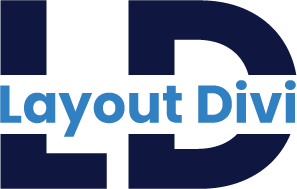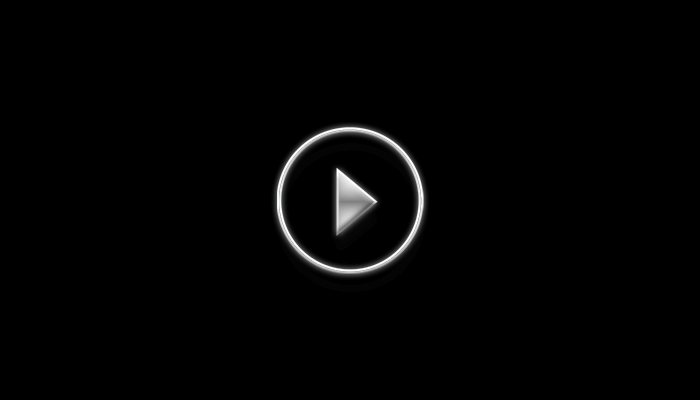How to Use TeamPop - Modal Team Profile Divi Layout
A step-by-step guide to implement and customize the Team Member Popup Modal Slide In Layout for Divi, enhancing your website’s team showcase effortlessly.
File Structure
1 ) team-member-popup-modal-slide-in-layout-for-divi.json
2 ) License.txt
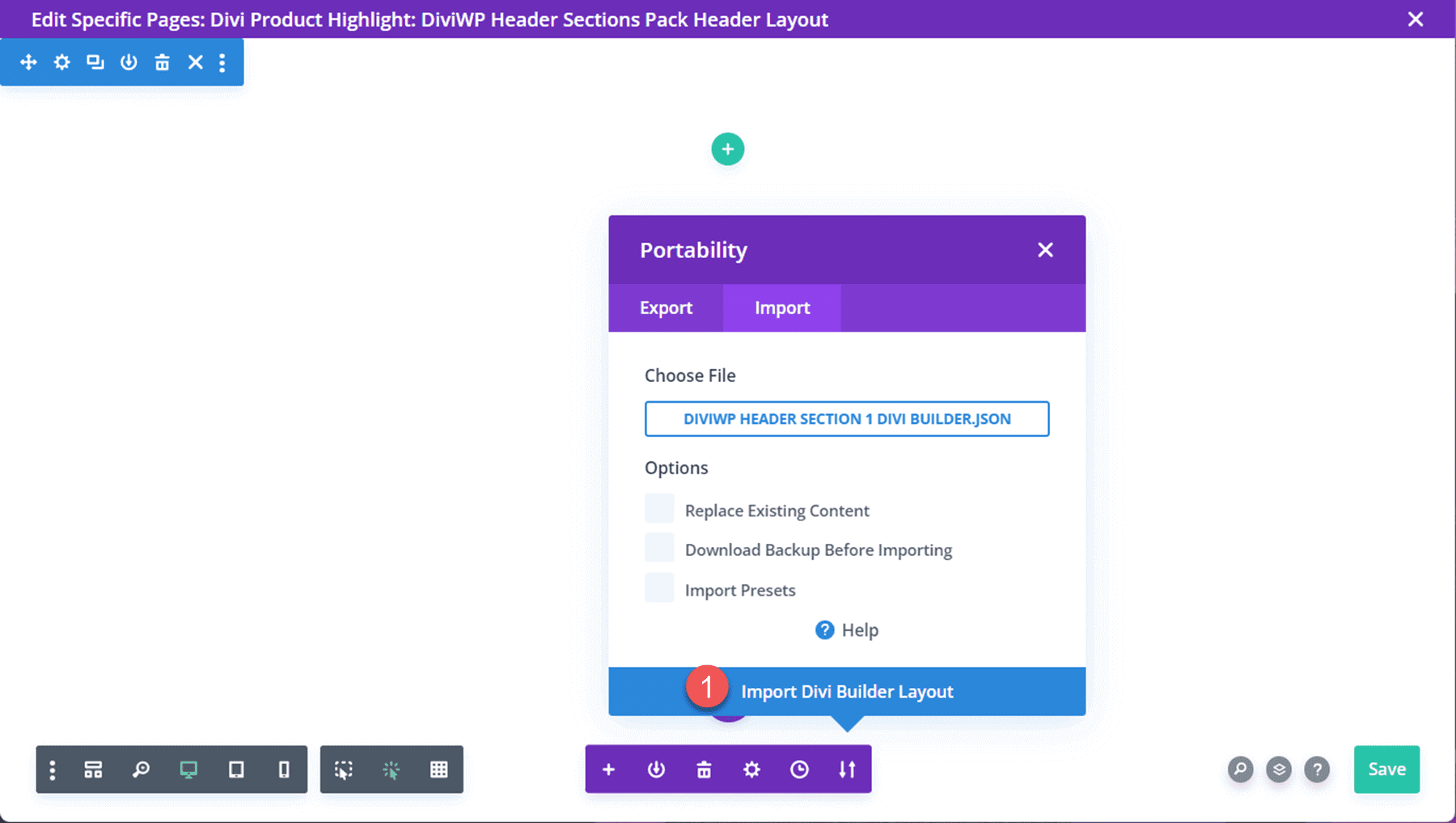
Importing Team Popup JSON File On Your Page
1. Go to WordPress Dashboard ⇾ Pages ⇾ Add New Page
2. Name the page and click on Use The Divi Builder
3. In the bottom center, you will see the Three Dots Icon, Click on that.
4. Click on the portability icon ⇾ Import ⇾ choose the JSON file(team-member-popup-modal-slide-in-layout-for-divi.json) which you will get after extracting the zip.
5. Click on the Import Divi Builder Layout button.
6. Click Save once you’re done, and your Layout should appear on your Page.
Frequently Asked Questions
Problems importing the layout?
If the importing process stops at 100%, or you have another problem, please make sure that you deactivate security plugins like Word fence while importing. Then it should work fine.
YouTube Tutorials (Installation Guide)
Explore our Video Guides for In-Depth Divi Layout Customization & Installation
Customer Support
If you encounter any issues, please don’t hesitate to get in touch with us.
Technical Support – Submit A Ticket
Email Support – support@layoutdivi.com or layoutdivi@gmail.com
Custom Job Inquiry – layoutdivi@gmail.com