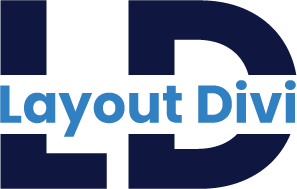Divi Testimonial Timeline Bundle Documentation
Inspirational designs, and graphic elements from the world’s best designers.
Steps to import the Divi sections to the Divi library :-
1 ) license.txt File
2 ) All-Timeline-Testi-01-To-10.json File (For All Testimonial Timeline Section) and
Individual Testimonial Timeline section.json File
– Navigate to Divi > Divi Library
– Click on ‘Import and Export’ tab.
– Select ‘Import’ from the ‘Portability’ pop up
– Click ‘Choose File’ and select the JSON file from your computer
– Once the JSON layout is selected, click ‘Import Divi Builder Layouts’ and wait for the import process to complete.
– The layouts will be imported to your Divi Library.
Steps to add the Divi sections to your any pages :
– Whenever you add section to your page, you will notice an “Add From Library” tab.
– Clicking this tab will reveal all of the items in your library. Click on the item that you would like to add to your page.
Problems importing the layout?
How to import the layout?
How To Change The Color Scheme
If purchased from Elegant Themes marketplace. For any download or billing-related query, please contact Elegant Themes support.
Mail us : support@layoutdivi.com